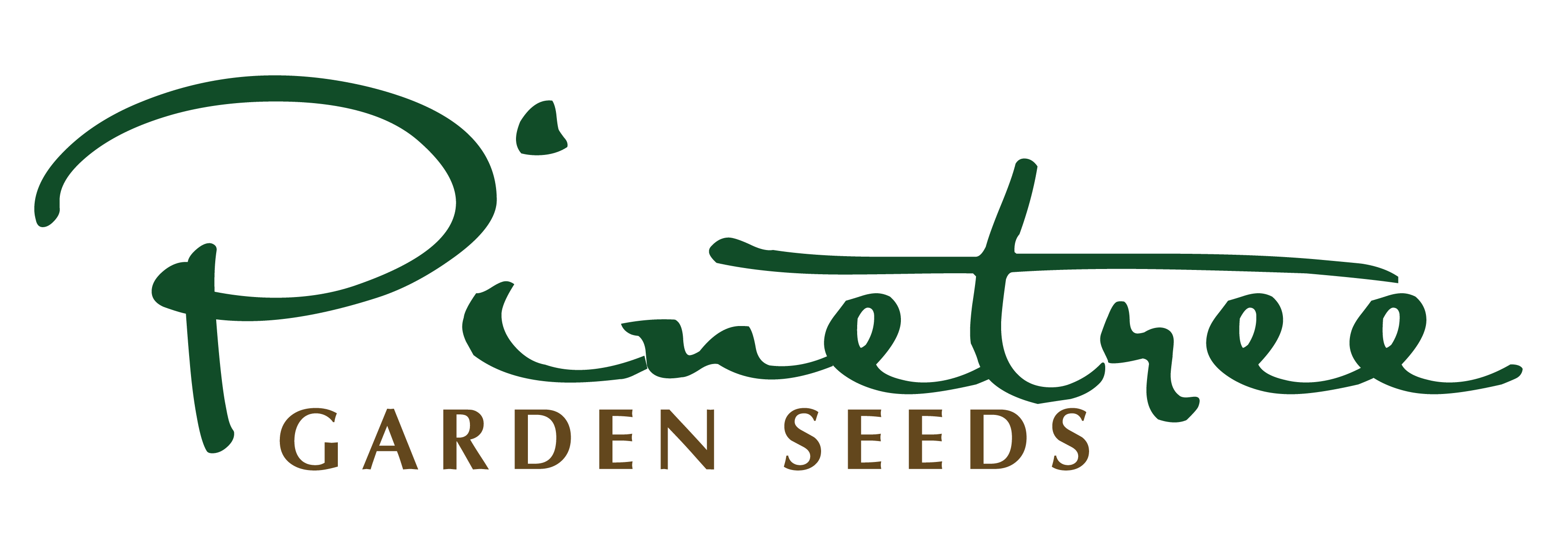New to purchasing our seeds online, or unsure how to navigate our newly updated site? We totally understand, and we’ve got you covered! Enter this guide: a nifty walk-through of placing an order through our website on your computer, placing an online “Quick Order” and ordering on our website via your mobile device.
How to Place a Quick Order:
Step #1 - Click “Quick Order” from the Green Top Bar
Step #2 - Enter your Chosen “SKU” Number(s)
On this page, you can type in the SKU number of the product you would like to order. The SKU is the 5 digit number assigned to the product - In your catalog, you will find it next to the product name.
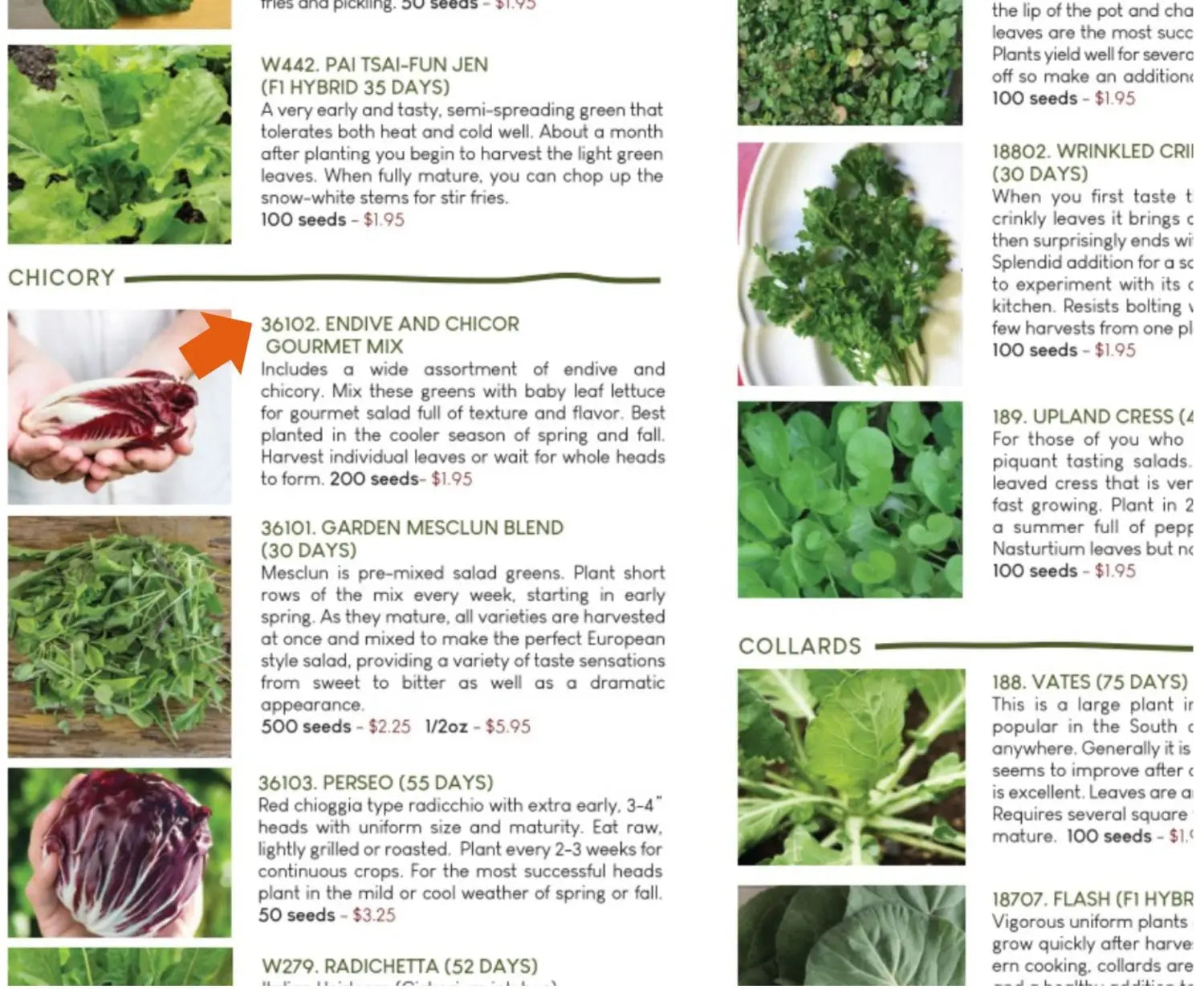
On the website, when you’re on the product page, the SKU is above the product title on the right, next to the photo
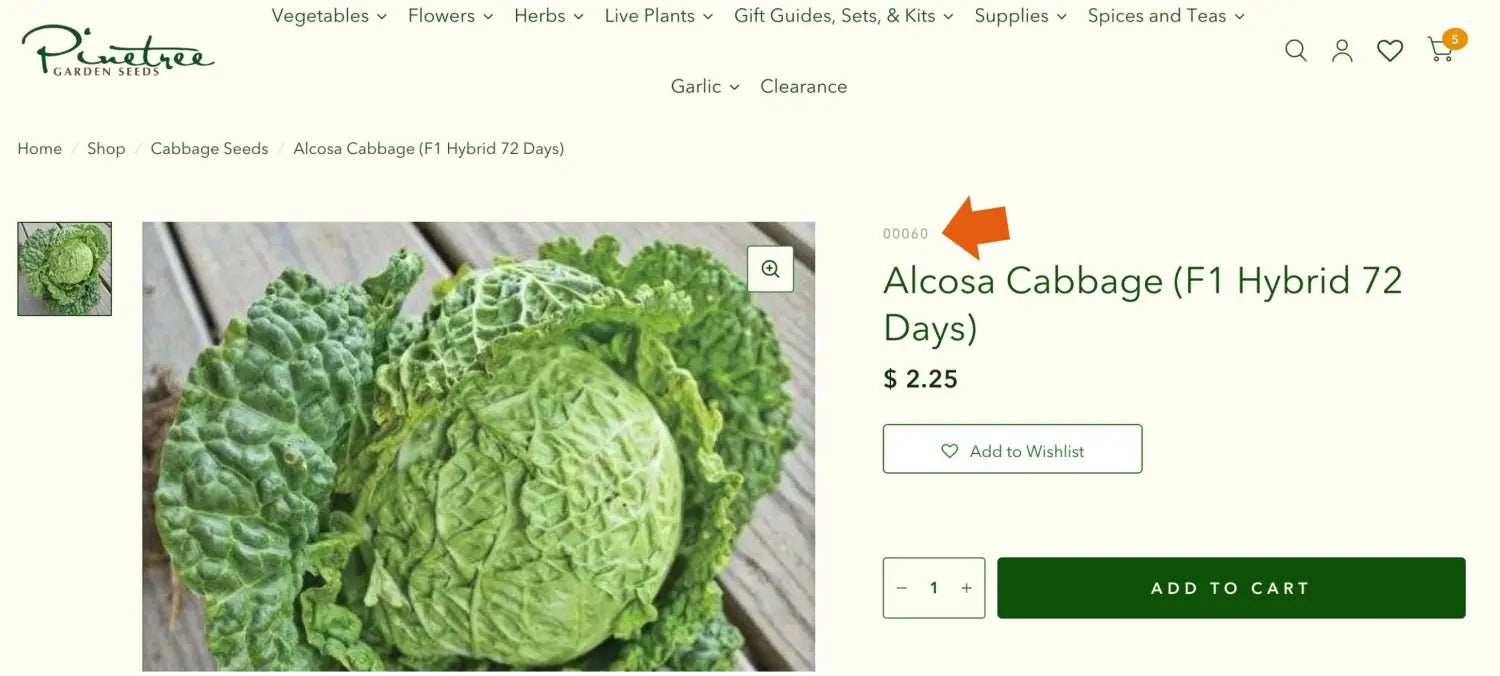
Type a SKU number into one of the boxes
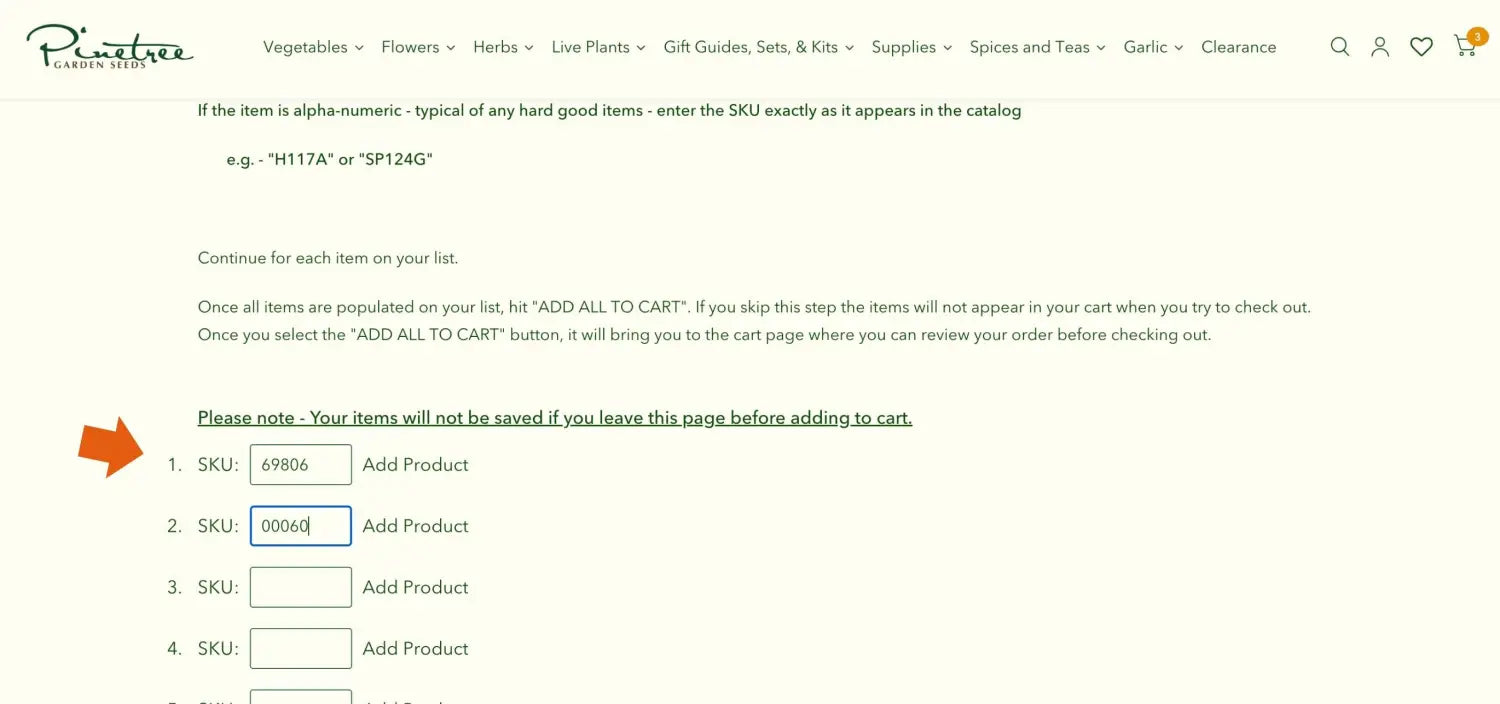
then click “Add Product” to add it to your cart.
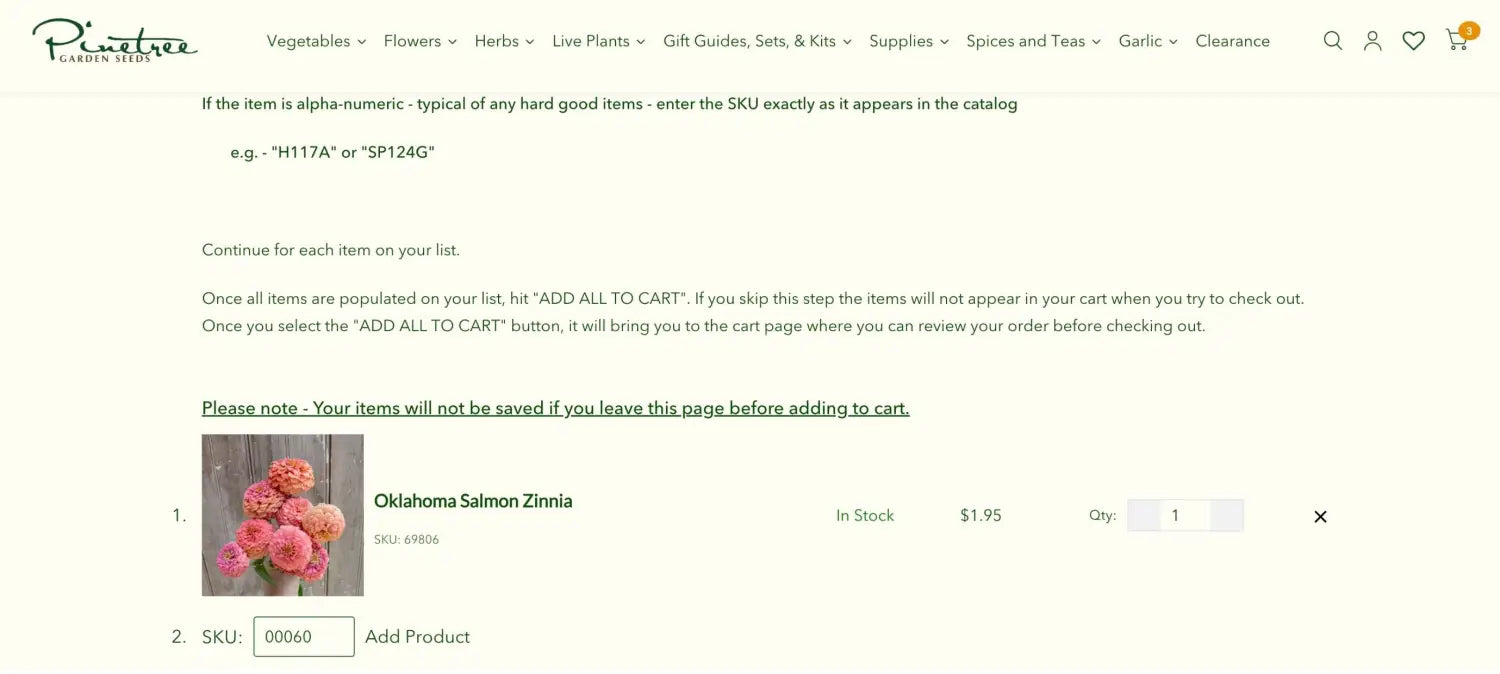
If the catalog item number is 3 digits or less, you will need to add ZEROS to the beginning of your SKU:
-For an item like ‘Alcosa Cabbage’ SKU 60 = you will need to enter “00060”
If you are adding more than 10 products, you can click “add more products” at the bottom of this page to continue adding products via their SKUs.
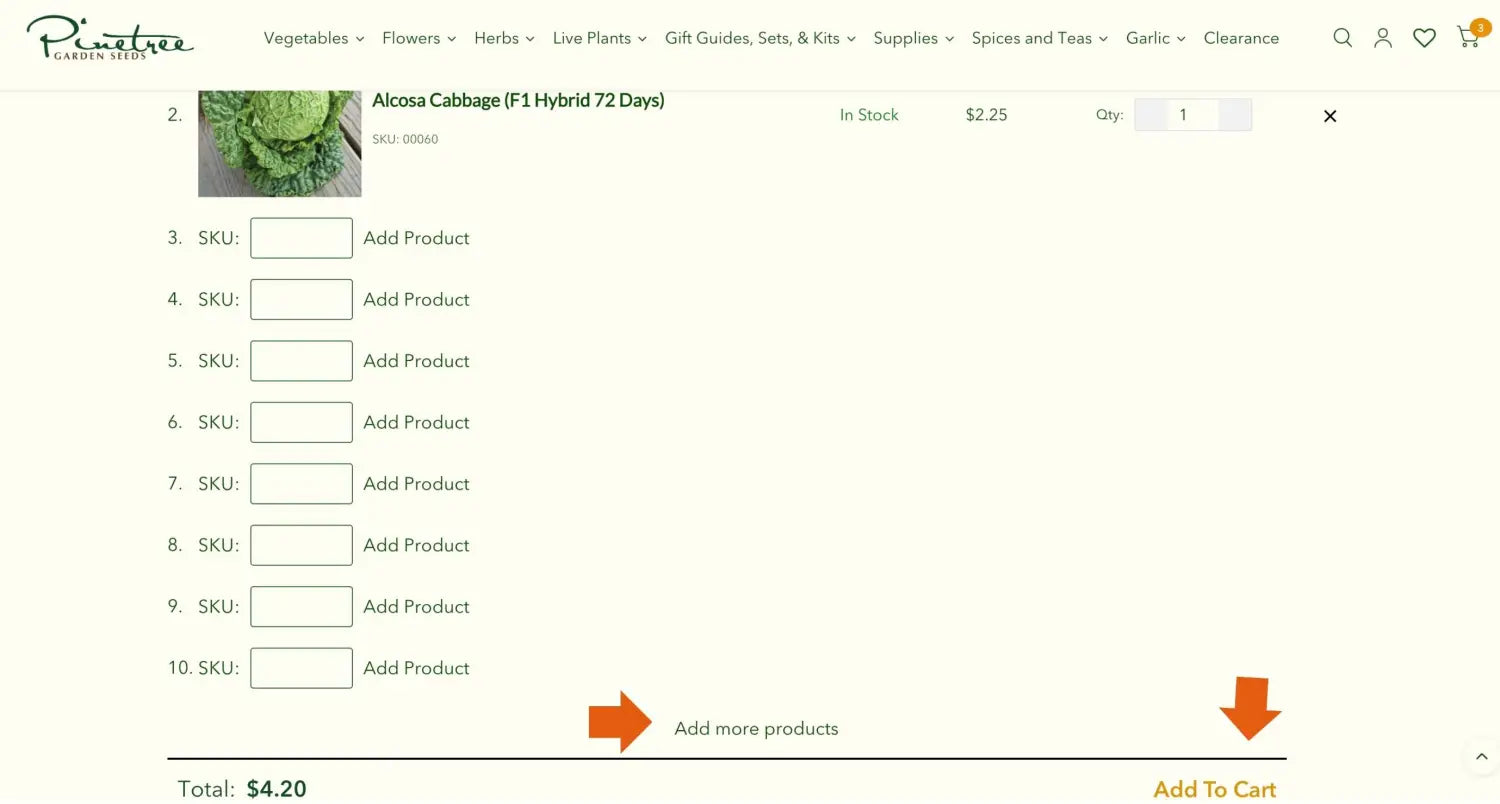
Step #3 - Add to Cart & Check Out
After making sure all of the items you want are on your list, hit "ADD ALL TO CART". If you skip this step the items will not appear in your cart when you try to check out.
Once you have selected "ADD ALL TO CART", it will bring you to your cart page, where you can review your order before checking out.
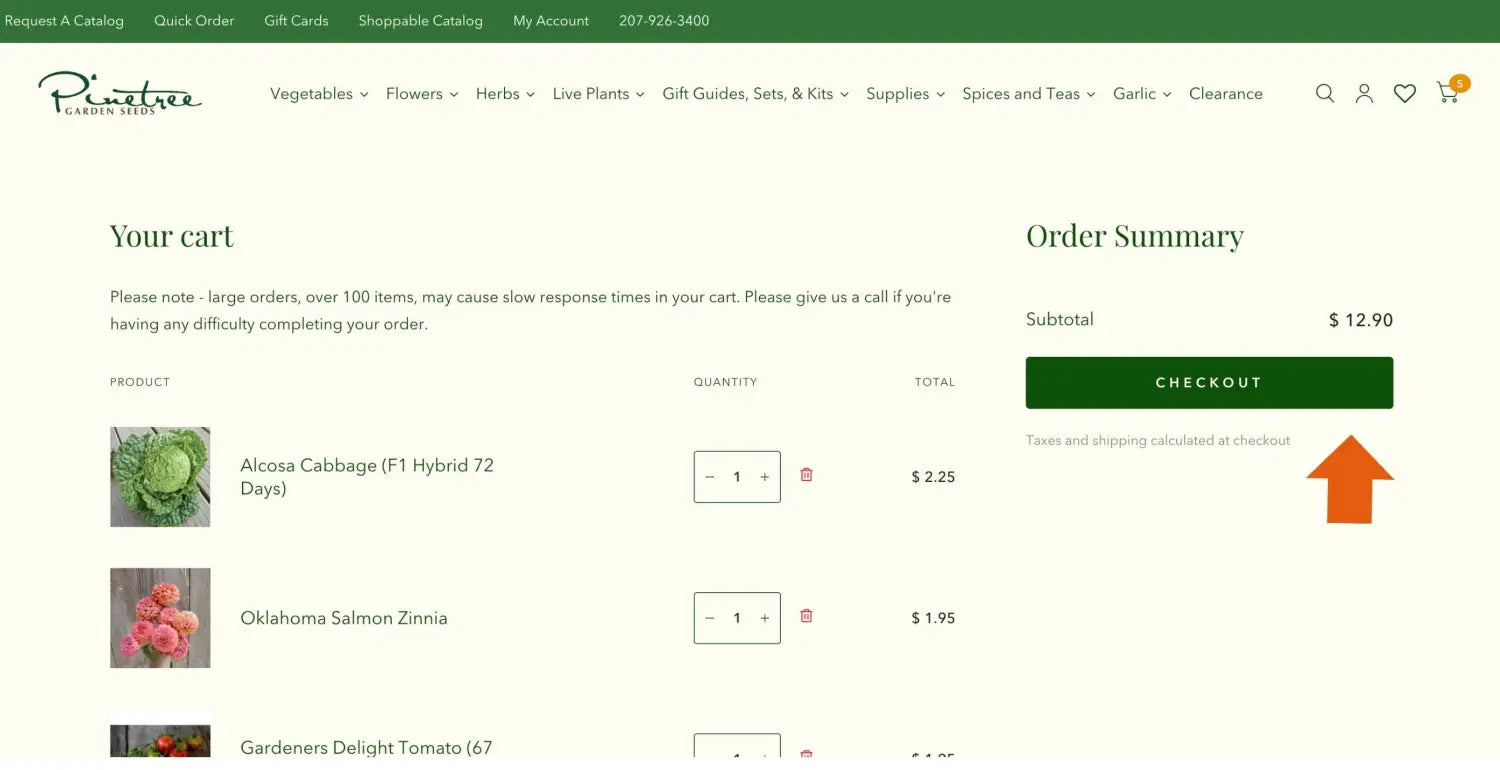
From here you can follow steps #3 & #4 from “How to Place an Order on Your Computer”.
If you have any questions or complications in regards to ordering our seeds online, or any questions about our seeds in general, don’t hesitate to reach out to us at hello@superseeds.com
Happy shopping!